The popularity of Apple's iPhone mobile device—which has been with us for nearly 14 years—has only grown with time, overshadowing other once-popular brands that are now confined to the scrap heap.
In recent years, Apple has positioned itself as a company that cares about the user's data and privacy. Still, how private are iPhones really?
Apple's Face ID system doesn't store any actual photos of your face on Apple's servers, instead using a mathematical representation of it. Apple has also famously refused to provide authorities with backdoors into their iOS platform, claiming it would set a terrible precedent.
The iPhone is overall excellent at keeping you safe from metadata collection, and Apple has even introduced a dot that appears at the top of the screen when an app is using either microphone or camera.
But just because Apple is working to make sure your iPhone protects your personal information doesn't mean you can be complacent and expect it to do all the heavy lifting. There are a few steps you need to take yourself.
Here are several key tips for how you can improve the safety and privacy of your iPhone beyond its standard defenses.
1. Turn Off Significant Locations
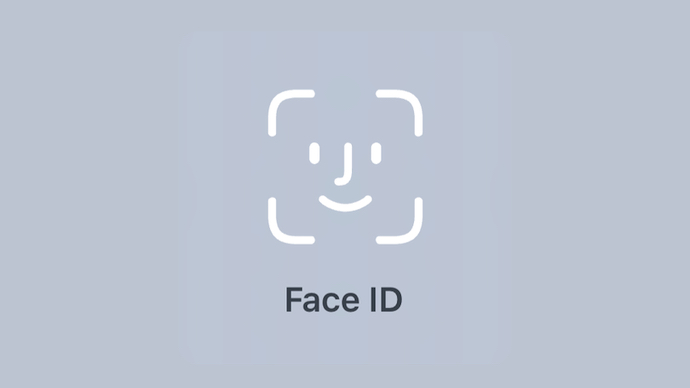
Significant Locations is an area of your iPhone that's well hidden, and for good reason. No matter how you use your device for other privacy tracking functions, it will always keep a log of where you've been and the places you've visited most frequently.
To access Significant Locations, head to Settings > Privacy > Location Services, then scroll to the bottom for System Services. There, you'll find Significant Locations, which you should disable after unlocking it with your password or Face ID or Fingerprint ID.
No device really needs to keep a log of your movements, and disabling Significant Locations will bring peace of mind going forward.
2. Heavily Restrict Your Location Data
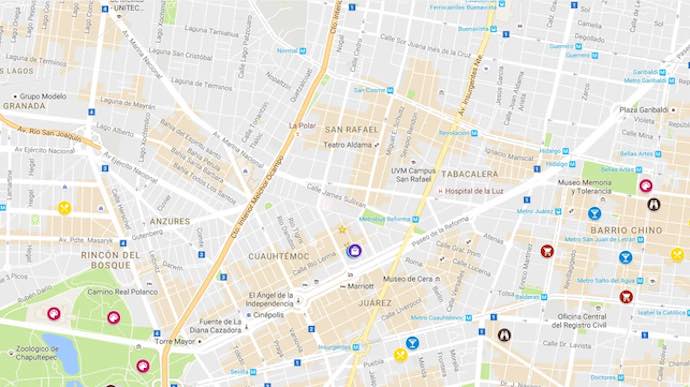
Before we dive further into Location Services, let me begin by saying this: you should definitely keep Find My iPhone switched on. This will allow you to remotely disable your device should it get stolen or lost.
With that said, you should head to Settings > Privacy > Location Services, scroll down the list and ask yourself one question for each app you see: "Why does this app need access to my location?"
Some apps more obviously need your location than others. For example, the Uber or Lyft apps would need your location so they can optimally find you rides and make sure you end up at your destination. In this case, you can allow Location but only while the app is open.
Very few apps actually need to know where you are at all times, and you can opt to allow location access while the app is open. For any other app where it doesn't make sense that it'd need your location, you should definitely restrict location access to Never.
3. Use Anti-Virus Software

Mobile anti-virus software is surprisingly cheap.
You can find good deals for anti-virus apps because the competition is hot and everybody wants you to use their software. Look around but make sure you stick with reputable companies, like Bitdefender or Lookout.
Usually, anti-virus software is paid via annual subscriptions (with discounts for multiple years paid ahead). Those subscriptions should also cover multiple devices, allowing you to protect your computers as well.
Good anti-virus apps will scan your iPhone and help you spot problem areas, then plug those holes to keep you safe and protected. Some may even go further and tell you if any of your sensitive information has been exposed via your email accounts, too.
Is it worth spending $25+ per year for peace of mind? Maybe, maybe not. It's up to you, but it's definitely something to consider.
4. Ditch (or Tweak) the Safari App
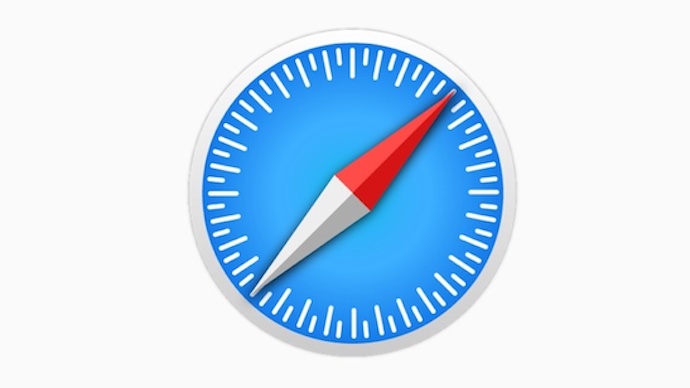
I know it's easy to use, but the Safari app on iPhone is pretty bad. Of course, it could be a lot worse—Chrome is notoriously bad for privacy—but it's far from the best.
If you're truly worried about iPhone privacy, you should switch to a privacy-conscious web browser app like Firefox or Brave.
What if you really like Safari and want to keep it?
First, you should go into your iPhone's Settings and look under Safari > Location. There, you'll want to restrict websites from accessing your location. Furthermore, scroll down and select Hide IP Address and make sure it's set to Trackers and Websites.
Lastly, stop using Google as your primary search engine. Google has a horrific track record when it comes to privacy protection, even if their search engine remains the best.
Under Safari in Settings, tap Search Engine and select a different search engine to handle your searches. We recommend Duck Duck Go, which is privacy-oriented and great for non-intrusive web searches.
5. Say No to Ad Tracking

Allowing the Ad Tracking feature is the equivalent of having a brand representative follow you around while you browse.
They watch as you peruse the options on the shelves, all the while making recommendations, sizing you up, noting your weight, eye color, hair color, personal tastes, and on and on as other reps join in, too. If that isn't an invasion of personal privacy, I don't know what is.
Head to Settings > Privacy, then scroll to the bottom and tap Apple Advertising. Once there, switch it Off.
Disabling this feature stops you from getting personalized ads by preventing companies from gathering personal information about you (which is usually collected and sold somewhere down the line).
