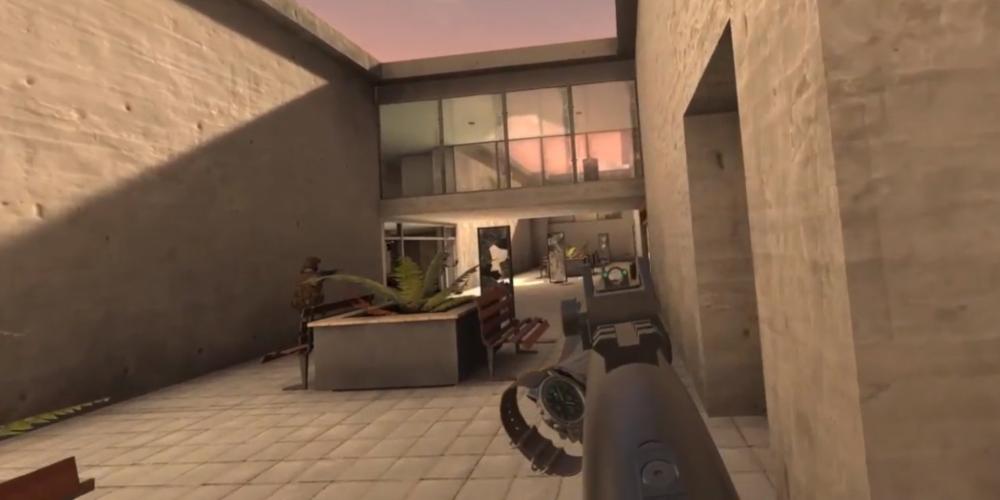I love my Oculus Quest. Save for a few flaws, it's the perfect VR gaming console—but one of its few flaws is the limited selection of official apps available in the Oculus Store. This will get better with time, but for now, it's a disappointing issue.
But there is a kind of solution to this: through a processing called sideloading, you can install unofficial apps that are compatible with Oculus Quest but not available in the Oculus Store for whatever reason.
This is an excellent way to get more value out of your Oculus Quest while waiting for more games to be released in the Oculus Store.
What Is Sideloading?
Normally, you install apps on Oculus Quest like so: You navigate to the Oculus Store, find a game you want, purchase it (if it isn't free), and then tap Install.
Once the installer file downloads and installs, you can access the app in your Oculus Library and launch it directly from there.
Here's what's happening in the background: The installer files for Oculus Quest apps are called APK files. The Oculus Store basically manages the APK files for each of the apps that are available.
When you install an app from the Oculus Store, the Oculus Quest cleanly downloads the APK, installs it, and makes it accessible in the Oculus Library. It's essentially the same thing as using Google Play Store or iOS App Store.
Sideloading is when you manually install apps without using the Oculus Store: You download APK files on the web, transfer them to the Oculus Quest, install them, then launch the app without using the Oculus Library.
In other words, sideloading is a way to play many more games that just wouldn't be accessible otherwise.
Note: Sideloading is a little more involved than using the Oculus Store, but it's really not that difficult thanks to a free third-party tool called SideQuest.
Why Does Oculus Allow Sideloading?
Sideloading is necessary for developing Oculus Quest apps.
As a developer, you will occasionally need to test your app in the headset itself, and you do that by exporting an APK for your work-in-progress app, transfer it to the headset, install it, and play it.
Oculus must allow sideloading, otherwise developers wouldn't have a way to test their projects before they're approved for inclusion on the Oculus Store.
The fact that non-developers can use sideloading to install and play unofficial Oculus Quest apps is an unintended side effect, but one that Oculus allows—for now. This may or may not change in the future.
Note: Sideloading cracked apps that are normally available in the Oculus Store is against Oculus policy and may result in your account being terminated and your headset rendered useless.
Is Sideloading Safe for Oculus Quest?
Yes, with one important caveat.
We're going to use a desktop app called SideQuest to make sideloading on the Oculus Quest very easy. SideQuest is safe.
In fact, SideQuest is entirely open source—you can browse the SideQuest source code whenever you want, and you can rest assured that it isn't doing anything strange to your Oculus Quest headset.
Sideloading itself has one risk: Just as you need to be careful when downloading EXE files on Windows, you need to be careful when downloading unofficial APK files.
Never download and install an APK if you don't trust the developer 100%, and always download APKs from trustworthy sites. When in doubt, skip it!
How to Sideload on Oculus Quest With SideQuest
Step 1: Enable Developer Mode on Oculus Quest
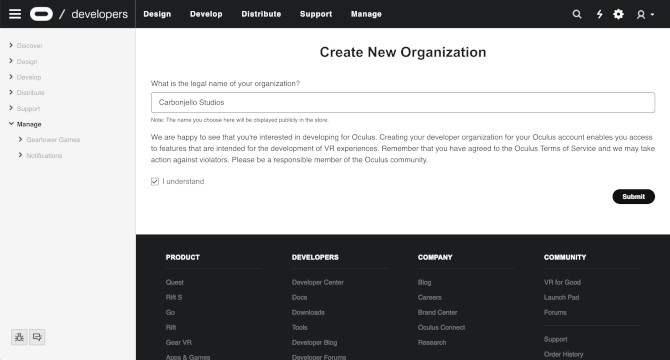
Remember, sideloading is meant to be a way for developers to test their own APKs. In order to sideload, you have to tell Oculus that you are a developer, and then enable Developer Mode on your headset.
Fortunately, this is very easy:
- Go to dashboard.oculus.com and log in.
- Click Create New Organization at the top right.
- Type a name for your fictional game development studio. Click the I understand checkbox, then click Submit. Agree to the Developer NDA and click I Agree.
- Launch the Oculus app on your phone. In the Settings, select your Oculus Quest headset device, connect via Bluetooth, then select More Settings. Tap on Developer Mode and enable the toggle to On.
- Reboot the Oculus Quest headset before moving on.
Step 2: Install ADB Drivers to Oculus Quest
If you're on Mac or Linux, this step is unnecessary. Move on to Step 3.
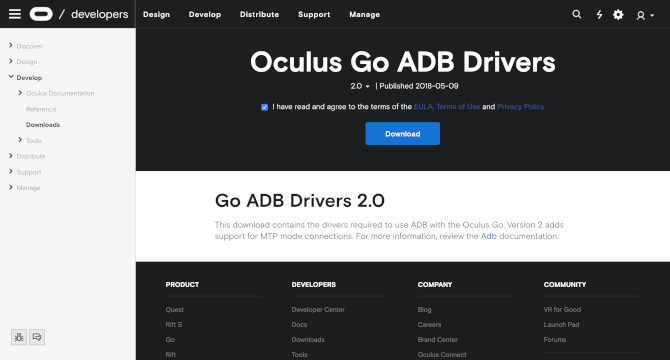
In order for your PC to manage the full file system of your Oculus Quest, you need to install ADB drivers. ADB is essentially the tool that lets you take advantage of Developer Mode on the Oculus Quest.
- Go to developer.oculus.com and download the Oculus Go ADB Drivers. (Yes, this is technically for Oculus Go, but works for Oculus Quest as well.) The file will be in ZIP format.
- Unzip the ZIP file you just downloaded.
- Navigate inside the resulting folder (for me it was oculus-go-adb-driver-2.0), then the usb_driver subfolder, and right-click on android_winusb.inf and select Install.
Step 3: Install and Launch SideQuest
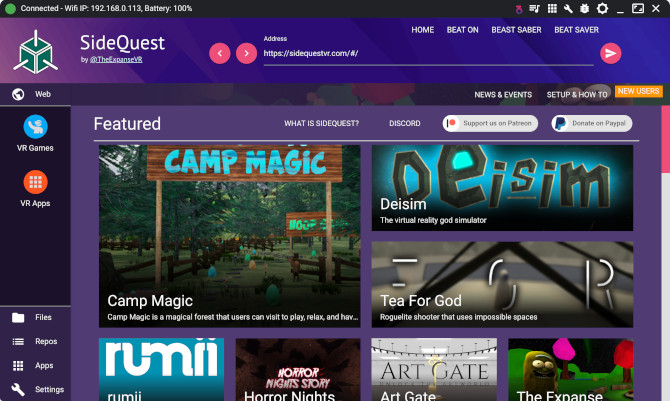
SideQuest is a free desktop app that makes Oculus Quest sideloading a million times easier.
Normally, you'd have to use the command line to transfer, install, and manage sideloaded APKs. SideQuest lets you do all of that—and more—with just a few mouse clicks.
- Go to the SideQuest download page and select the appropriate installer file according to your operating system.
- For Windows: Run the EXE installer file.
- For Mac: Run the DMG installer file, then drag the SideQuest.app to your Applications folder.
- For Linux: Extract the TAR.XZ file, then relocate the SideQuest folder wherever you want. Run the sidequest binary within.
- Now that it's installed, launch SideQuest!
Step 4: Connect Oculus Quest to Computer
In order for SideQuest to start managing your Oculus Quest, you need to connect your computer to the headset.
The ideal method is to use a USB cable, preferably the one that came with the Oculus Quest for charging, which is a USB-C-to-USB-C cable.
However, if your computer doesn't have any USB-C ports, you'll need to use a USB-C-to-USB-A cable or use the USB-C-to-USB-C with a USB-C-to-USB-A adapter on one end.
- Connect your Oculus Quest to your computer with a USB cable.
- Wear your Oculus Quest to allow USB debugging on your headset (this grants your computer permission to use ADB for sideloading). Make sure you first select Always allow from this computer so you don't need to allow permission every time you plug in the device.
You'll also need to disable unlock patterns for your Oculus Quest. If you've never set up an unlock pattern for your device, you can skip this step:
- Launch the Oculus app on your phone.
- In the Settings, select your Oculus Quest headset device, connect via Bluetooth, then select More Settings.
- Select Unlock Pattern.
- Select Remove Unlock Pattern. Enter your Oculus PIN to confirm.
Step 5: Install SideQuest Launcher
The last thing to do is install SideQuest Launcher, which is an app that makes it easy to access sideloaded apps from within the Oculus Quest headset. Here's how to do that:
- In SideQuest, paste this in the Address bar at the top: https://sidequestvr.com/#/setup-howto
- Scroll down until you see a button titled Install SideQuest Launcher, then click it.
Once it's installed, you're ready to go! Sideloaded apps can now be accessed from within your Oculus Quest headset, simply by selecting Unknown Sources in the side menu.
How to Sideload Apps Using SideQuest
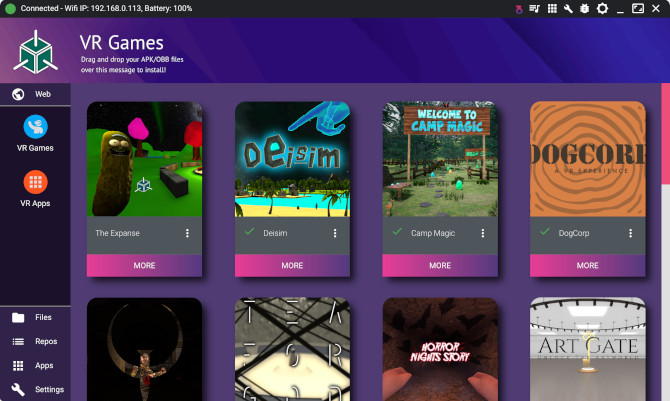
Check out the VR Games and VR Apps tabs in SideQuest to see a bunch of games and apps that you can install with two clicks: for any given game or app, just click on More, then click on Install.
To install an APK that you downloaded off the web, simply drag-and-drop the APK file over the top-left corner of SideQuest.
If the APK you downloaded also came with an OBB file, you'll need to drag-and-drop the OBB file over the top-left corner of SideQuest after installing the APK.
How to Uninstall Sideloaded Apps on Oculus Quest
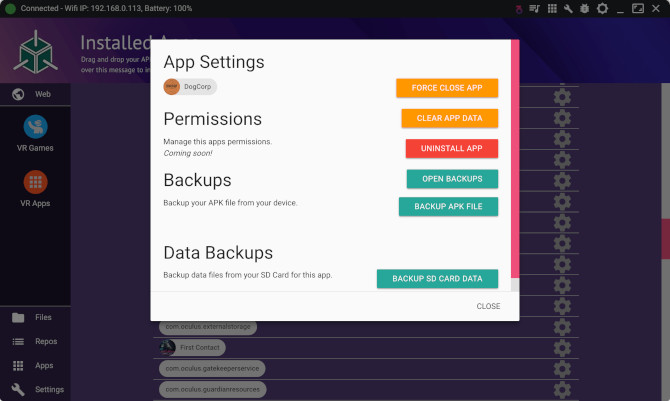
For games and apps you installed through the VR Games and VR Apps tabs, just click More for the one you want to uninstall, then click Uninstall.
For apps you sideloaded through an APK you downloaded off the web, click on Apps at the bottom-left of SideQuest. Here you'll see all the different APKs installed on your device. To uninstall one, click the gear icon to the right of it, then select Uninstall App.
Accidentally uninstalling the wrong packages may render your device inoperable. Always triple-check to ensure you're uninstalling the right package, and never uninstall a package if you aren't 100% sure it's safe to uninstall.
whatNerd isn't responsible for any Oculus Quest issues that may arise from mistakes you make.
How to Uninstall SideQuest From Oculus Quest
If you ever want to stop using SideQuest, you can revert back to normal with the following steps:
- Uninstall the com.sidequest.launcher package via SideQuest.
- Uninstall the com.sidequest.wrapper package via SideQuest.
- Uninstall the com.sidequest.wrapper2 package via SideQuest.
- Uninstall the BeatOn package via SideQuest (if you previously installed BeatOn).
- Uninstall the com.emulamer.wrapper package via SideQuest (if you previously installed BeatOn).
- Uninstall the SideQuest application on your computer.
- Reboot your Oculus Quest headset device.