Unfortunately, we live in a time where getting together with friends to play games isn't possible. That takes the Jackbox games, which are some of the most fun party games on any platform, and renders them unplayable.
Or does it? As it turns out, with a little bit of creativity, you can play all of the best Jackbox Party Pack games with friends whether you're in the same place or not.
Of course, the games are designed to be played with people in the same room, so there are a few hoops to jump through to make remote play possible.
Fear not! We're here to guide you through the process and make it as quick and painless as possible.
The Best Platform for Remote Jackbox Play
If you don't own the Jackbox games already and you're trying to decide where to buy it, we can say with complete certainty that Steam is the best platform to snag the games on—because of how easy it is to share your screen.
If you don't like Steam, or if you prefer to host games on one of your gaming consoles instead, that's perfectly fine. The process of playing remotely will require a bit more elbow grease, but it's still possible! So don't let it get you down.
Play Jackbox Remotely on PC (Steam)
Steam is the easiest way to play the Jackbox games with people remotely thanks to the platform's Remote Play Together feature. Only one person needs to buy the game, and then four other players can join and play the game no matter where they are.
It's incredibly easy to use. Here's the process:
- Launch the game through Steam.
- Right-click on the friends you want to play with.
- Click Remote Play Together.
- Wait for them to join.
- Have friends join Jackbox game with code.
Not all Steam games support the Remote Play Together feature, but thankfully, the Jackbox games are among the ones that work, so it's quick and easy to get going.
Play Jackbox Remotely on PC (Non-Steam)
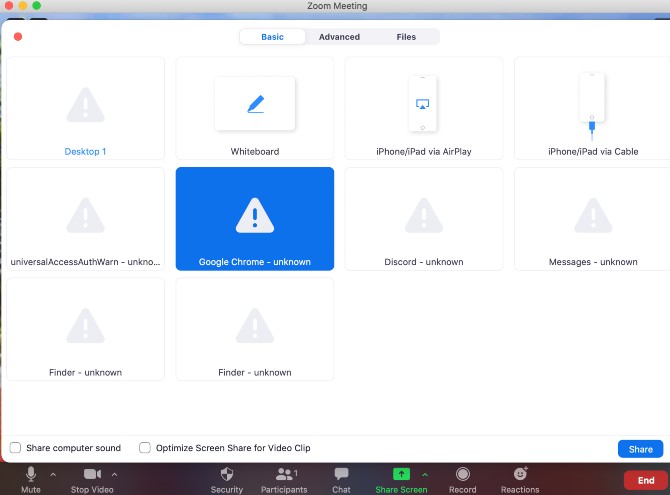
If you're playing the Jackbox games outside of Steam, the process is rather painless, though not as easy as with Steam:
- Launch the game.
- Open Zoom, Google Meet, or any other video conferencing platform.
- Invite friends to your video chat.
- Use the screen share option in your video conferencing platform.
- Have friends join Jackbox game with code.
Play Jackbox Remotely on Xbox One
For playing on Xbox One, you have a couple of different options, but none are as smooth as playing on PC.
Using a Video Conferencing App with Webcam
First, you can simply place a webcam in front of your television and use a service like Zoom to show your friends what is happening. This is by far the easiest way to get going with remotely playing the Jackbox games on Xbox One.
- Launch the game.
- Open Zoom, Google Meet, or any other video conferencing platform.
- Place webcam in front of the TV with a full view of the screen.
- Invite friends to your video chat.
- Have friends join Jackbox game with code.
Using Mixer to Stream
If you don't want to use the webcam for one reason or another, Xbox One makes it easy to stream your gameplay on Mixer, which your friends can then watch and participate.
- Launch the game.
- Press the Xbox button.
- Click on Capture & share.
- Select Start broadcasting.
- Name your stream.
- Hit Start Broadcast.
- Share stream link with friends.
There are a couple small issues with streaming. First, there's a small delay, which isn't a deal breaker in Jackbox, but it is there. Second, others can join your stream and completely mess up your game.
Whichever way you decide to go, getting a remote game on Xbox One going is relatively painless and fun.
Play Jackbox Remotely on PS4
The process for playing Jackbox games remotely on PS4 is pretty painless. You can choose to setup a webcam in front of the console, or you can stream your gameplay and share a link with your friends.
Using a Video Conferencing App with Webcam
If you choose to go with the webcam in front of the TV method, here's what you need to do:
- Launch the game.
- Open Zoom, Google Meet, or any other video conferencing platform.
- Place webcam in front of the TV with a full view of the screen.
- Invite friends to your video chat.
- Have friends join Jackbox game with code.
Using Twitch or YouTube to Stream
If you want to stream your gameplay to your friends, the PS4 makes things pretty easy, but you will have to deal with the risk of random people joining your stream and messing with your game.
Before you can stream, you'll need to setup your PS4 with a streaming service such as Twitch or YouTube. Here's how that's done:
- Launch Settings.
- Click Account Management.
- Select Link with Other Services.
- Select the service you want to stream with.
- Sign in with your existing Twitch or YouTube account.
From there, you'll need to actually stream your game to your friends. Here's how to do it:
- Launch the game.
- Press the Share button.
- Press Broadcast Gameplay.
- Choose the service on which you want to stream.
- Adjust video options.
- Click Start Broadcasting.
- Share a link to stream with friends.
That's it! Now you and your friends will be able to play Jackbox games just like you would if you were in the same room, but from the safety of your own home.
Play Jackbox Remotely on Switch
With the Nintendo Switch, your only reasonable option is placing a webcam in front of the screen to share with friends through a service like Zoom. If you own a capture card, you can stream your gameplay, but those are a bit on the expensive side for just playing Jackbox games remotely.
- Launch the game.
- Open Zoom, Google Meet, or any other video conferencing platform.
- Place webcam in front of the TV with a full view of the screen.
- Invite friends to your video chat.
- Have friends join Jackbox game with code.
And that all you need to know. With just a couple minutes of setup you and your friends can have a great time playing all the Drawful, Quiplash, and other Jackbox games you could ever want.



