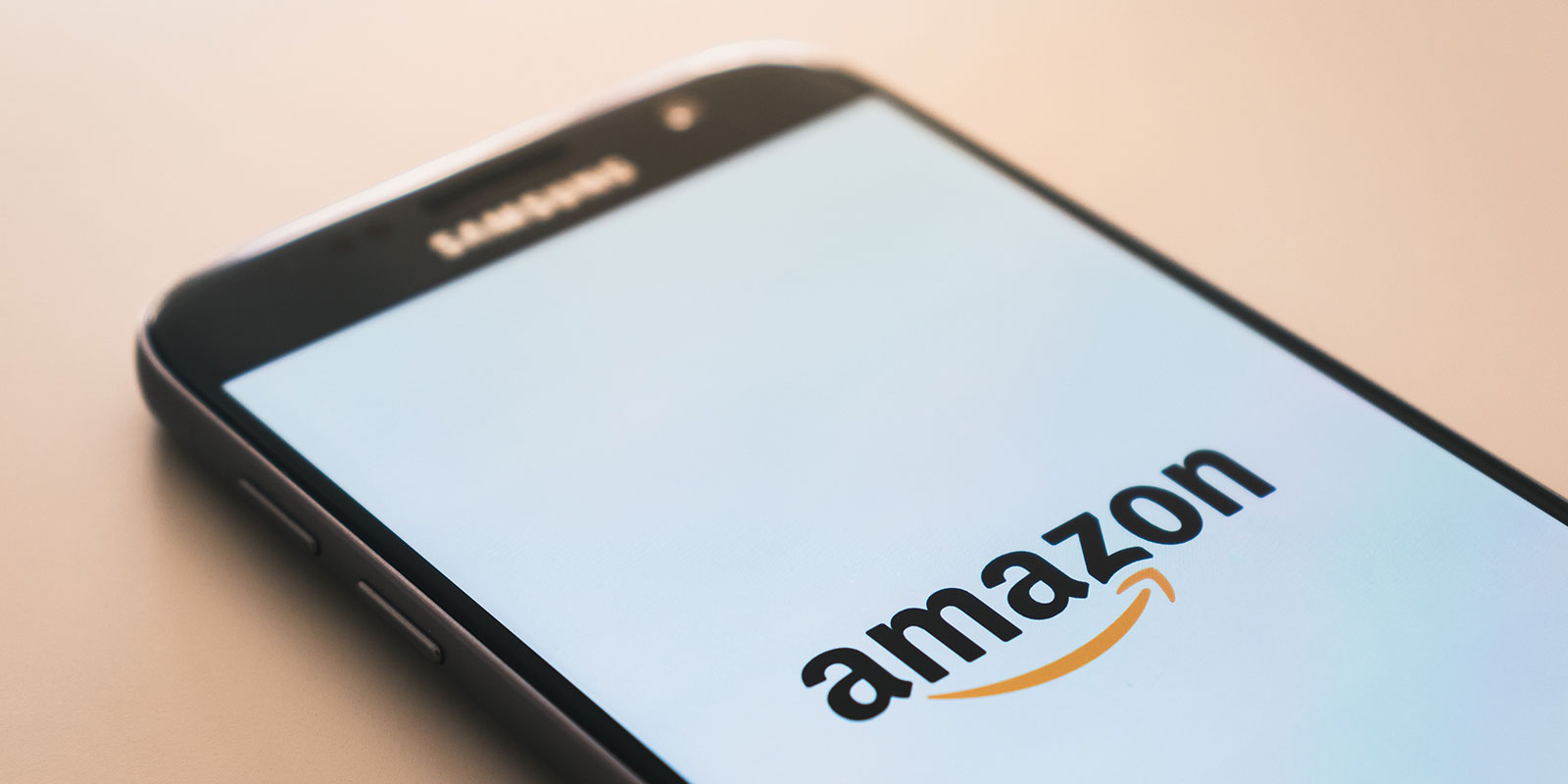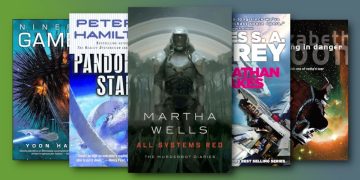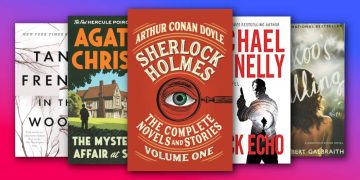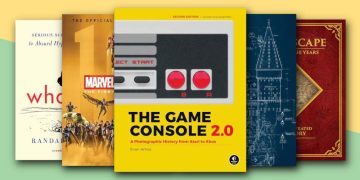Amazon is the biggest book catalogue in the world, especially when it comes to geeky or nerdy topics.
From being a warehouse where you can purchase physical copies to hosting ebooks that are only available in digital format, you can find pretty much everything you need with a press of a button.
Because Amazon's book vaults are so huge, even niche topics can become overwhelming to navigate. Fortunately, there's a couple different ways that you can make this hunt easier.
Here's how to search for books on Amazon and find all the best books that you'll actually want to read.
How to Search for Books on Amazon via Web Browser
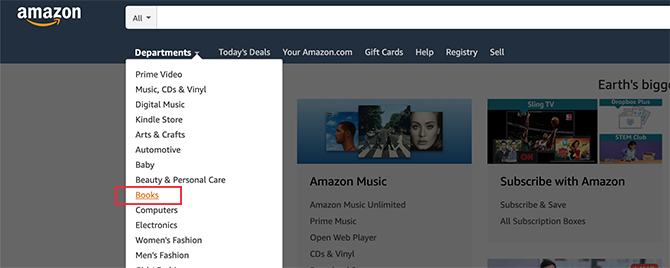
When you're searching through a web browser, you're usually buying physical book copies or gifts for friends and families.
To search books via web browser:
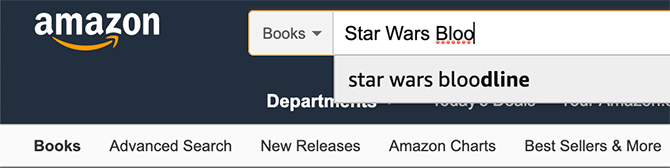
- Log in to your Amazon account. You can search for books if you're logged out, but you'll need an Amazon account to have the best experience.
- Next, click on Departments and select the Books section. From there you can begin your search.
- If you know the name of the book you're searching for, type it into the search bar. Amazon will autofill it and pull up the book's name (plus any similar book titles).
If you're searching for books on a particular topic—and you don't have the specific title on hand—read on because searching will take a few more steps.
To search books by topic:
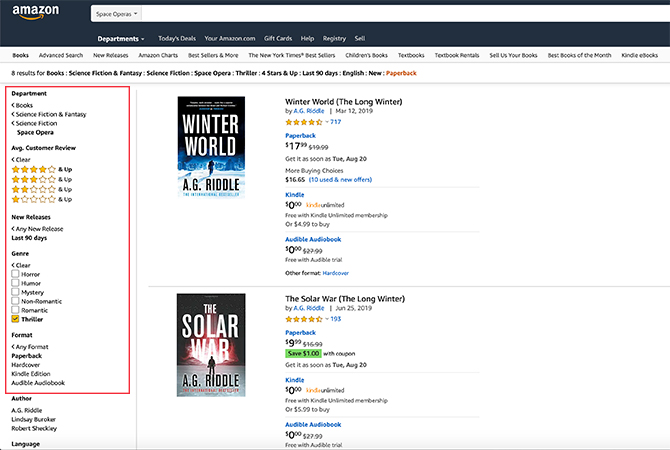
- Go to Departments > Books, then click on the subcategory you want to search. In this case, I started off with Science Fiction & Fantasy.
- Next, go to the options sidebar on the left-hand side of your screen. Dig down to the subcategory you want. In my case, I went down into Science Fiction and then Space Opera.
- After that, choose your genres, followed by book format, acceptable ratings, acceptable book conditions, etc. By taking these steps for this article, I narrowed down my options from 90,000+ titles to just 8 results!
Alternatively, you can type the genre of books you're looking for into the search bar (i.e. "space opera books"). You can whittle down your options from there.
Once you start buying books through Amazon, they'll recommend you titles based upon your previous purchases and what you've searched for. This makes the search even easier.
How to Search for Books on Amazon via Your Kindle Device
What's easier than buying physical books on Amazon through a web browser? Buying ebooks on Amazon directly through your Kindle device!
Since both your Amazon and Goodreads accounts are directly attached to your Kindle, finding (and buying) your next book has never been faster or more reliable.
When you get into Amazon's ebook options, the selection of geeky books is even more massive. (Many geeky books, especially fiction, are only available in ebook form.)
You'll also have many more options with the availability of Kindle Unlimited, a "book streaming" service that lets you read any book from the Kindle Unlimited library for a monthly subscription. The massive selection can be difficult to parse, but once again you can finesse it.
Special Deal
Amazon is running a promotion where you can get 2 months of Kindle Unlimited for $5. Not a bad deal considering you get instant access to over two million ebooks and digital comics.
To search books on Kindle:
- Go to the Store option at the top of your Kindle.
- Click on a category: Books, Kindle Daily Deals, Kindle Unlimited, or Kindle Exclusives.
- Click on the subcategory you want to search. For me, that's Science Fiction & Fantasy.
- Click on the second subcategory—once again, Science Fiction—then click on the subgenre. This time I'll choose Cyberpunk.
After you choose your subgenre, you'll be taken to a large list of titles. To narrow this selection, click Refine.
To refine book search on Kindle:
- Choose another category to sort the titles. In my opinion the best way to sort this list is through Customer Rating and Release Date.
- For this article, I've set Customer Rating to "4 Stars & Up". For Release Date I set it to "Last 90 days." By doing this I've narrowed my options from 7,000+ titles to 60 results.
Alternatively, you can go to the Search bar at the top of your Kindle and type in "cyberpunk novels". Kindle will pull up a pre-refined list, and from there you can click Refine and narrow your options further.
You can also search for Goodreads recommendations through your Kindle. But that's beyond the scope of this article.
More Geeky Content on Amazon
Amazon is a great place to find books. If you know what you're looking for and how to search for it, you'll be able to deal with the absolute deluge of content on the platform.
The only other thing to keep in mind? You'll need an internet connection to shop through Kindle. Once your books are purchased and downloaded, however, you can read them offline.